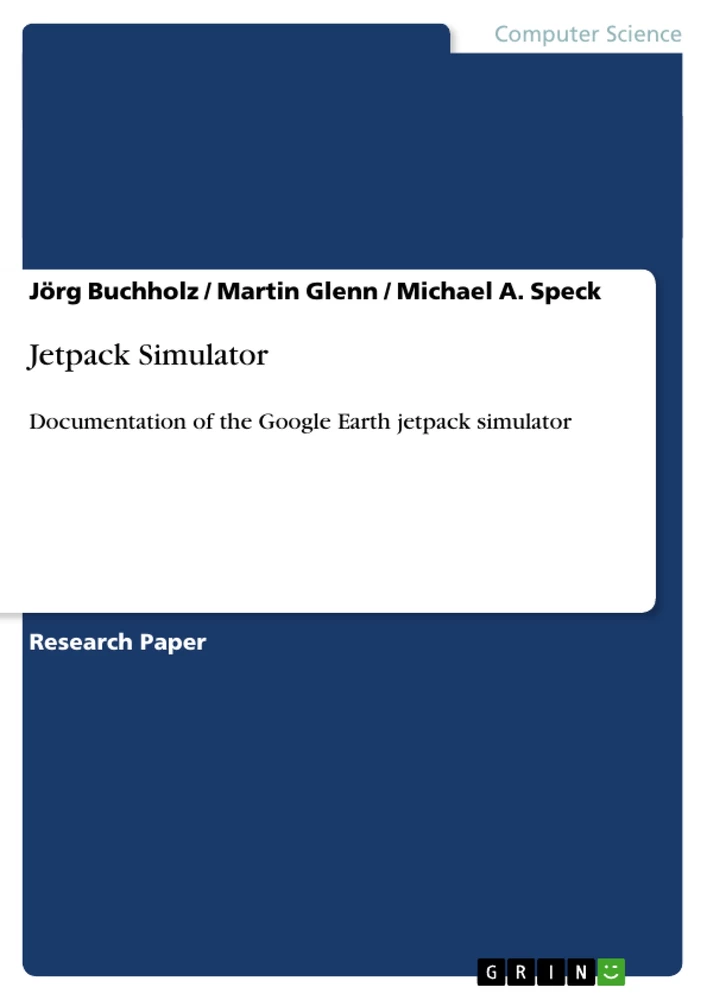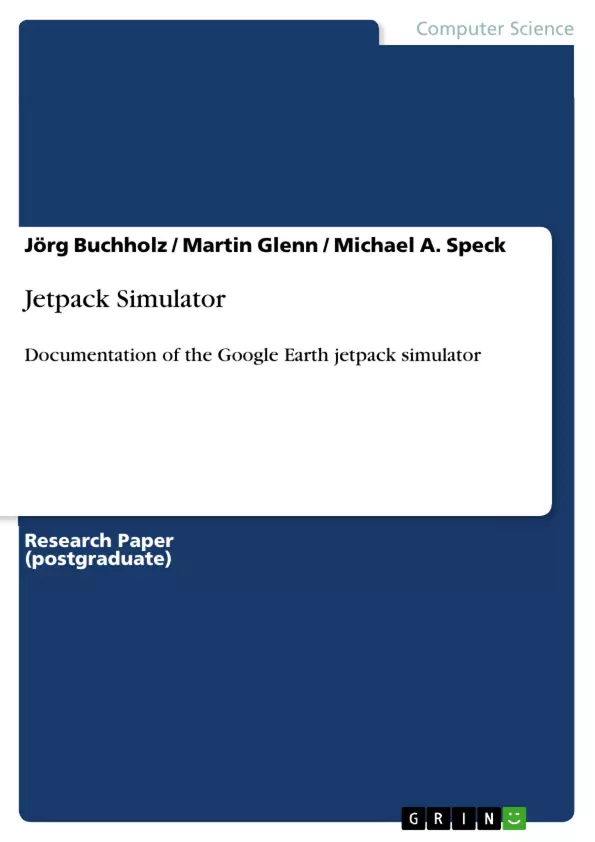The Google Earth jetpack simulator [2] allows you to fly a 3-D model of the jetpack at arbitrary locations in the 3-D environment of Google Earth. Besides pure fun, one purpose of this simulator is to demonstrate that a realistic JavaScript simulation of nonlinear six-degrees-of-freedom dynamics is possible in the Google Earth plugin and to provide you with an easily adaptable simulation framework for your own simulation projects.
Inhaltsverzeichnis
- l. Introduction
- 2. Manual
- 2.1. Overview
- 2.2. Teleportation
- 2.3. State information
- 2.4. Camera
- 2.5. Mouse control
- 2.6. Help pages
- 2.7. Hyperlinks
- 2.8. Known issues & To-dos
- 3. Behind the scenes
- 3.1. The web page
- 3.1.1. JavaScript references
- 3.1.2. styles
- 3.1.3. Body
- 3.2. The JavaScript code
- 3.2.1. setSing1eE1ement
- 3.2.2. constants
- 3.2.3. simulator
- 3.2.4. create_ge_instance
- 3.2.5. initialize
- 3.2.6. instantiation_failure
- 3.2.7. create_jetpack
- 3.2.8. simulate
- 3.2.9. inputs
- 3.2.10. poll_joystick
- 3.2.11. external_forces_and_moments
- 3.2.12. ducts
- 3.2.13. vanes
- 3.2.14. aerodynamics
- 3.2.15. ground
- 3.2.16. controllers
- 3.2.17. yav_controller
- 3.2.18. altitude_controller
- 3.2.19. pitch _ controller
- 3.2.20. roll_controller
- 3.2.21. brake controller
- 3.2.22. kinematics
- 3.2.23. position_ode
- 3.2.24. attitude_ode
- 3.2.25. velocity_ode
- 3.2.26. rate_ode
- 3.2.27. integrate
- 3.2.28. update_viev
- 3.2.29. update_shadov
- 3.2.30. output
- 3.2.31. key_dovn
- 3.2.32. key_up
- 3.2.33. Button_go_there_onclick
- 3.2.34. Button christchurch onclick
- 3.1. The web page
- A. Create Shadow
- B. Joystick
Zielsetzung und Themenschwerpunkte
Der Jetpack Simulator ist ein interaktives 3D-Modell des Martin Jetpacks, das in der Google Earth-Umgebung fliegt. Der Simulator dient dazu, die realistischen, nichtlinearen Sechs-Freiheitsgrade-Dynamiken eines Jetpacks mit JavaScript zu simulieren und gleichzeitig ein anpassbares Simulationsframework für eigene Projekte zu liefern.
- Simulation der Flugdynamik eines Jetpacks
- Integration von JavaScript in die Google Earth-Umgebung
- Entwicklung eines modularen Simulationsframeworks
- Steuerung des Jetpacks mit Maus, Tastatur und Joystick
- Visualisierung der Flugdaten und des aktuellen Zustands
Zusammenfassung der Kapitel
Das erste Kapitel führt in die Funktionsweise des Martin Jetpacks und die Idee des Jetpack Simulators ein. Das zweite Kapitel beschreibt die Bedienung des Simulators, einschließlich der Teleportation, der Steuerung, der Kameraperspektive und der Hilfeseiten. Das dritte Kapitel beleuchtet die technische Umsetzung des Simulators, wobei der Schwerpunkt auf dem JavaScript-Code liegt. Dieser Code umfasst die Definition von Variablen, Funktionen und Algorithmen, die für die Simulation der Flugdynamik, die Interaktion mit der Google Earth-Umgebung und die Steuerung des Jetpacks verantwortlich sind.
Schlüsselwörter
Die Schlüsselwörter und Schwerpunktthemen des Textes umfassen Jetpack Simulator, Google Earth, JavaScript, Flugdynamik, Sechs-Freiheitsgrade-Dynamiken, Simulation, Steuerung, Maus, Tastatur, Joystick, 3D-Modell, Visualisierung, Code, Funktionen, Algorithmen.
- Arbeit zitieren
- Prof. Dr.-Ing. Jörg Buchholz (Autor:in), Martin Glenn (Autor:in), Michael A. Speck (Autor:in), 2011, Jetpack Simulator, München, GRIN Verlag, https://www.grin.com/document/178979