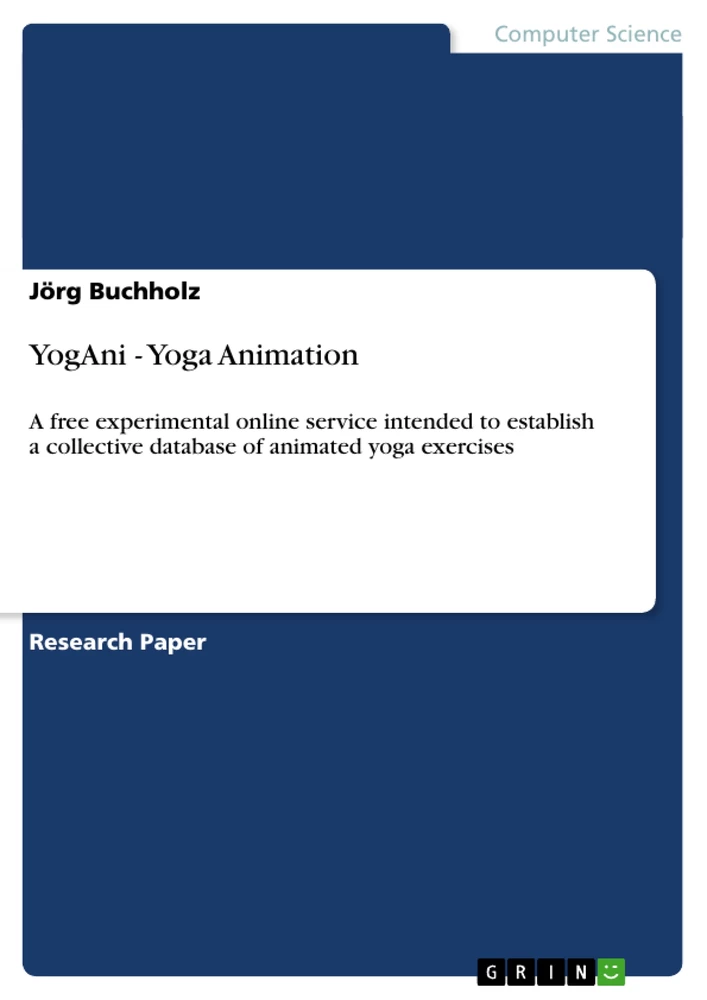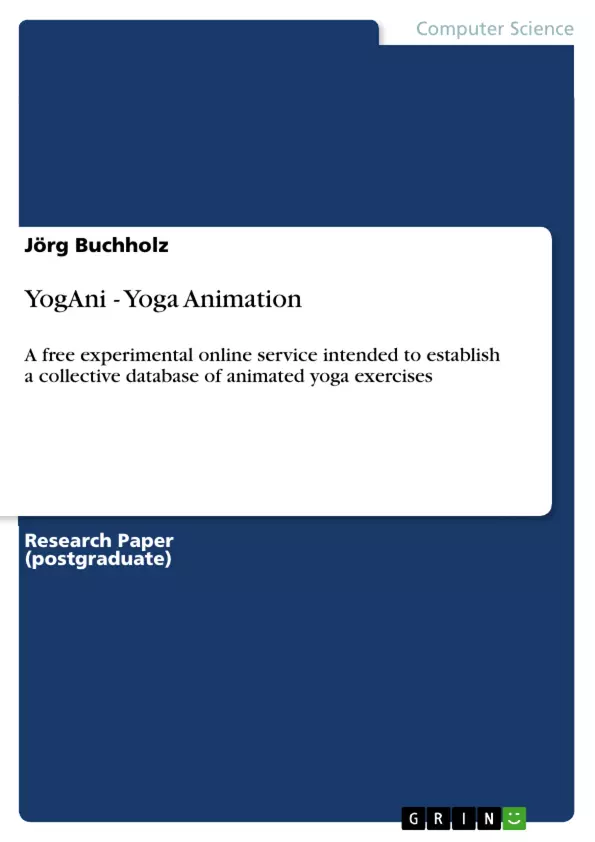YogAni (Yoga Animation) is a free experimental online service (yogani.tk) intended to establish a collective database of animated yoga exercises (asanas). Unregistered users can display and download yoga animations of other users. As a registered user, you can define the motions of a character during the sequences of an exercise by yourself. An online background rendering machine will then compute and render the single motions of your character frame by frame and assemble them into a downloadable animation.
Table of Contents
- 1. Introduction
- 1.1. A simple example
- 1.2. Hello better world
- 1.3. General hints
- 2. Manual
- 2.1. Block diagram
- 2.2. YogAni home
- 2.3. Contact
- 2.4. Sign in
- 2.5. Create new account
- 2.6. Reset password
- 2.7. Exercise
- 2.8. Sequence
- 2.9. Move
- 2.10. Export exercise or sequence
- 2.11. Import exercise or sequence
- 2.12. Render exercise or sequence
- 2.13. Display exercise or sequence
- 3. Why we need Inverse Kinematics
- 4. Known issues & To-do
- 4.1. Known issues and workarounds
- 4.2. To-do
- A. DAZ vs. YogAni
- B. DAZ Studio 3 scripts
- B.1. Import script
- B.2. Export script
Objectives and Key Themes
The main objective of this document is to provide a comprehensive user manual for YogAni, a free online service for creating animated yoga exercises. It details the functionalities of the service, explains the process of creating and manipulating animations, and addresses technical limitations.
- User interface navigation and functionality within YogAni.
- The process of creating and rendering animated yoga sequences.
- The technical limitations of the system, particularly the absence of inverse kinematics.
- Integration with DAZ Studio for advanced animation creation.
- Troubleshooting common issues and outlining future development plans.
Chapter Summaries
1. Introduction: This chapter introduces YogAni, an online platform for creating animated yoga exercises. It provides a simple example demonstrating the workflow, from account creation to rendering an animation sequence. A more complex example is also presented, illustrating the use of multiple sequences to build a more sophisticated animation, showcasing features like perspective changes and adjustments to the character's initial pose. The chapter concludes with general tips for efficient use of the service.
2. Manual: This chapter serves as a detailed user manual for YogAni, covering all aspects of the platform's functionality. It begins with a block diagram illustrating the hierarchical structure of the system (users, exercises, sequences, moves). It then systematically guides the user through the different pages and functionalities of the interface, including the home page, account creation and management, exercise creation and manipulation, sequence editing, move definition, export and import options, and the rendering process. Detailed explanations accompany each step, clarifying the purpose and function of each element.
3. Why we need Inverse Kinematics: This chapter explains the concept of inverse kinematics and its importance in creating realistic animations. It highlights the limitations of YogAni's current forward kinematics approach, demonstrating the resulting inaccuracies in simulating certain movements such as walking. The chapter emphasizes the need for inverse kinematics to achieve more natural and accurate animations, pointing out the limitations of the current system and the workarounds available.
Keywords
YogAni, animation, yoga, asanas, user manual, forward kinematics, inverse kinematics, DAZ Studio, XML, rendering, online service, animation software.
YogAni User Manual: Frequently Asked Questions
What is YogAni?
YogAni is a free online service designed for creating animated yoga exercises. It allows users to create and manipulate animations, ultimately rendering them into visual sequences.
What does this manual cover?
This comprehensive manual provides a complete guide to using YogAni. It includes a table of contents, objectives and key themes, chapter summaries, and keywords. The manual details the service's functionalities, explains the animation creation process, and addresses technical limitations.
How do I navigate the YogAni interface?
The manual's "Manual" chapter provides a step-by-step guide to navigating the YogAni interface. It covers aspects like the home page, account creation and management, exercise creation and manipulation, sequence editing, move definition, export and import options, and the rendering process.
What is the process of creating an animated yoga sequence?
The manual details the process of creating animated yoga sequences in YogAni. This involves creating exercises, defining moves within those exercises, assembling them into sequences, and finally rendering the animation. Simple and more complex examples are provided.
What are the technical limitations of YogAni?
A key limitation of YogAni is the absence of inverse kinematics. The manual explains the concept of inverse kinematics and its importance in creating realistic animations, highlighting the inaccuracies that result from YogAni's current forward kinematics approach. Workarounds and future development plans are discussed.
Why is inverse kinematics important?
The "Why we need Inverse Kinematics" chapter explains the significance of inverse kinematics in achieving natural and accurate animations. It emphasizes the limitations of the current forward kinematics system in YogAni and the need for improvement in future development.
How does YogAni integrate with DAZ Studio?
The manual discusses the integration of YogAni with DAZ Studio, a more advanced animation software. It explains how to import and export data between the two platforms, utilizing scripts to facilitate this process.
What are some common issues and how can I troubleshoot them?
The manual addresses known issues and provides workarounds for common problems users might encounter while using YogAni. It also outlines future development plans to address these issues.
What keywords are associated with YogAni?
Key terms associated with YogAni include: YogAni, animation, yoga, asanas, user manual, forward kinematics, inverse kinematics, DAZ Studio, XML, rendering, online service, and animation software.
Where can I find more complex examples?
The introduction chapter includes both a simple and a more complex example demonstrating YogAni's features, such as perspective changes and adjustments to the character's initial pose. The manual's "Manual" chapter further elaborates on the usage of multiple sequences to build sophisticated animations.
- Quote paper
- Prof. Dr.-Ing. Jörg Buchholz (Author), 2011, YogAni - Yoga Animation, Munich, GRIN Verlag, https://www.grin.com/document/178980