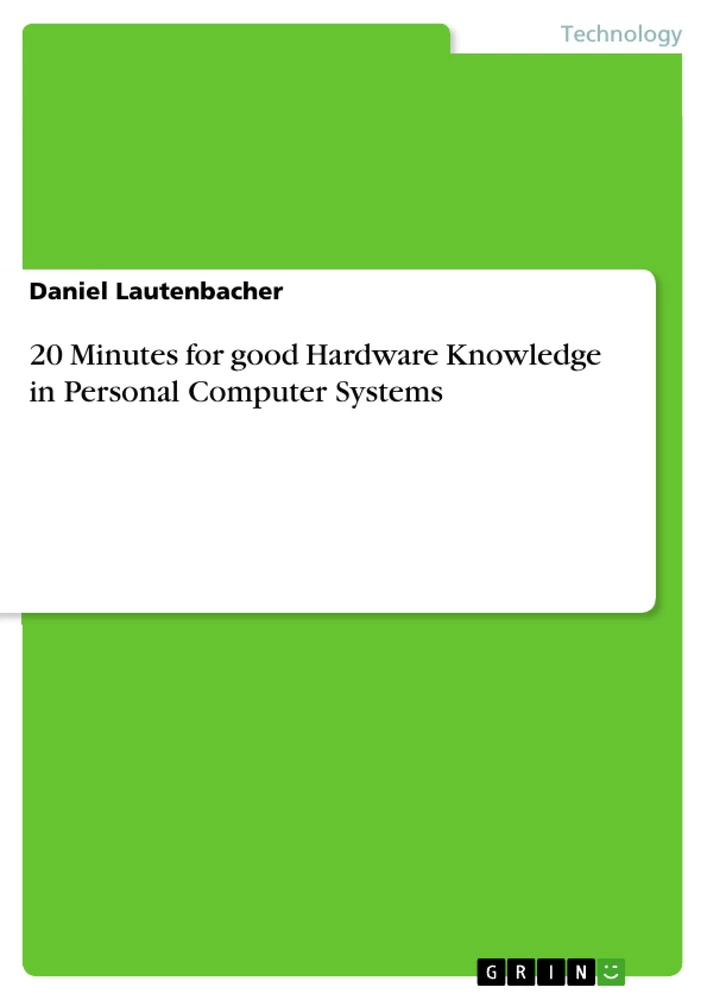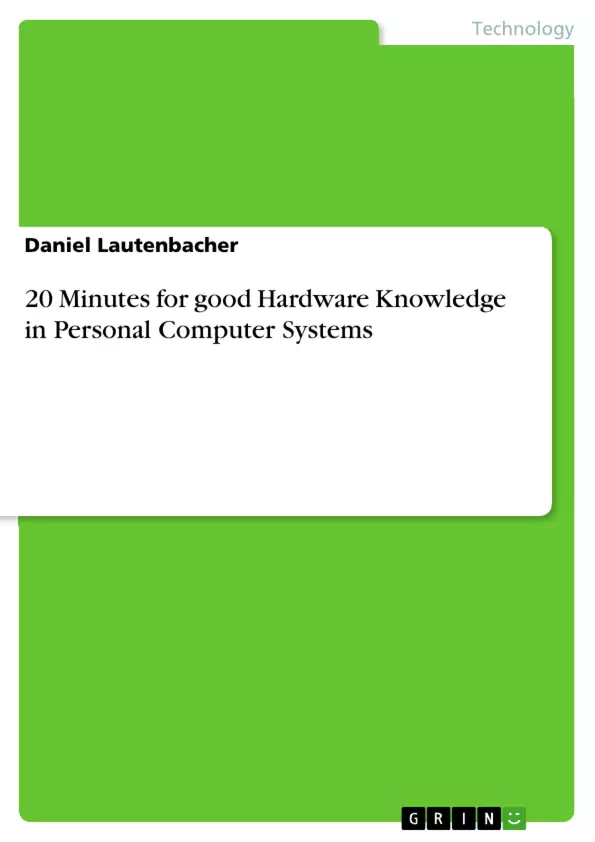In this short book, I would like to introduce you in the construction of a personal
computer in a short time. For this, I will show you in the progress of the book the
various components of a personal computer.
The aim of this book is to provide you with the knowledge about these components in
more detail by learning:
• which functions the individual components perform.
• which properties these components have.
• in which way the single components fit together.
• how you will be able to affect the stability and speed of a system.
• how you build a PC-System by yourself based on this knowledge.
In this book I will point out only the necessary details to accomplish these targets.
Following this, you will find a checklist at the end of the book.
Inhaltsverzeichnis (Table of Contents)
- Preface / Important notes
- Basic components of a computer
- Mainboard
- Processor
- Memory
- Video Card
- Hard Drive
- Optical Drives
- Power Supply
- Chassis
- Modular construction of a computer
- What is to consider if you build a new computer?
- System Type
- Important Interfaces
- PCI, PCle
- SATA
- USB / FireWire
- DVI/HDMI
- Checklist
Zielsetzung und Themenschwerpunkte (Objectives and Key Themes)
This book aims to provide a concise introduction to the construction of personal computer systems. It focuses on the individual components, their functions, properties, and how they interact to affect system stability and speed. The book also guides readers on building a PC system based on the knowledge gained.
- Understanding the functions and properties of individual PC components.
- Exploring the interaction and compatibility of various components.
- Learning how components affect system stability and speed.
- Gaining the knowledge necessary to build a PC system.
- Utilizing a checklist to aid in PC construction.
Zusammenfassung der Kapitel (Chapter Summaries)
The Preface emphasizes safety precautions and disclaimers regarding liability. The chapter on Basic Components introduces the mainboard, processor, memory, video card, hard drive, optical drives, power supply, and chassis, highlighting key considerations for selecting each.
The section on Modular Construction discusses factors to consider when building a new computer, including system type. The chapter on Important Interfaces covers PCI, PCIe, SATA, USB/FireWire, and DVI/HDMI.
A Checklist is provided to assist with PC assembly.
Schlüsselwörter (Keywords)
Personal Computer, PC Components, Mainboard, Processor (CPU), Memory (RAM), Video Card, Hard Drive, Power Supply, Modular Construction, Interfaces (PCI, PCIe, SATA, USB, FireWire, DVI, HDMI), System Build, AMD, Intel.
- Arbeit zitieren
- Daniel Lautenbacher (Autor:in), 2012, 20 Minutes for good Hardware Knowledge in Personal Computer Systems, München, GRIN Verlag, https://www.grin.com/document/187681