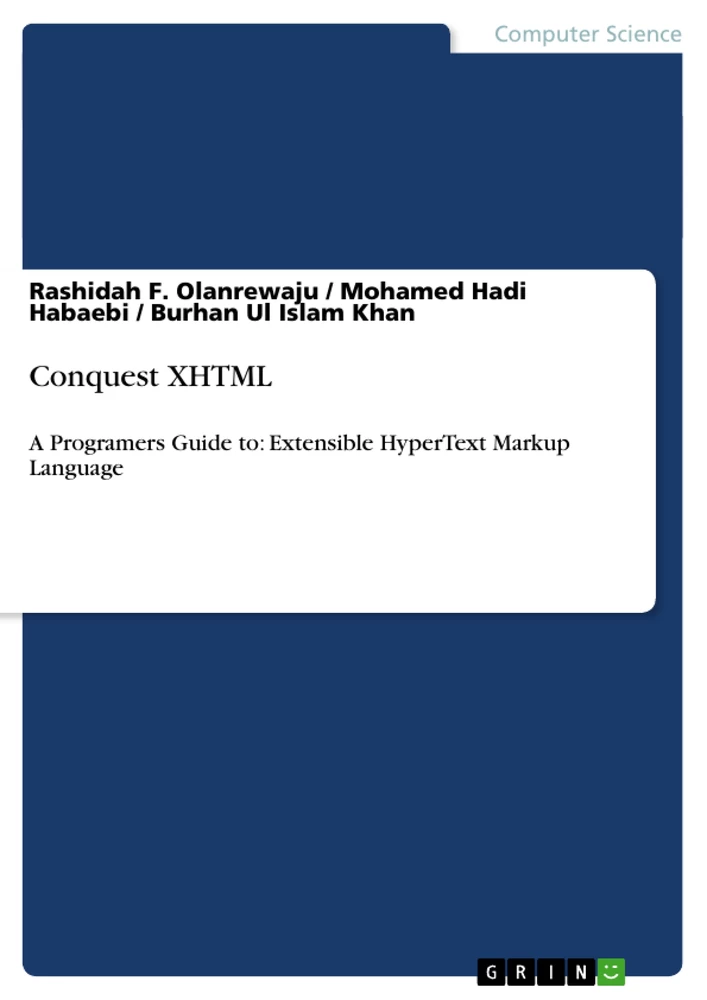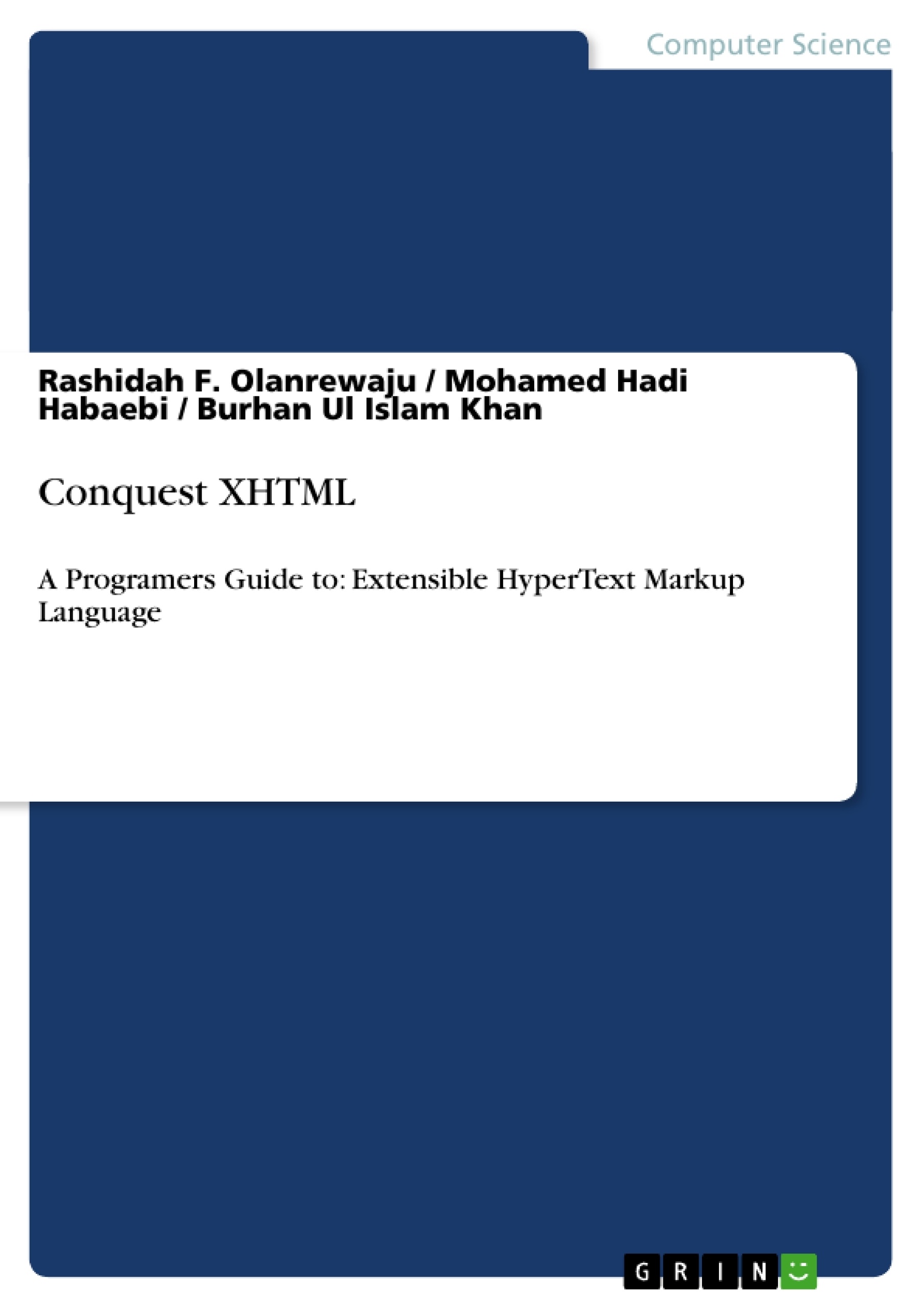Evolution of HTML has virtually come to with the emergence of XHTML. According to the W3C, "XHTML 1.0 is a reformulation of HTML 4.01 in XML, and combines the strength of HTML 4 with the power of XML." The book among few of its kind in Web Technologies that use a Top-Bottom approach, which makes the process of learning the technology much easier for the reader, & the reader can clearly comprehend the reason of evolution of the same....
Inhaltsverzeichnis (Table of Contents)
- Chapter 1: HTML BASICS.
- 1.1. HTML Introduction
- 1.1.1 What is HTML?
- 1.1.2 Web pages
- 1.1.2.1 Code Explained
- 1.1.3 Terms to know
- 1.2 HTML elements:
- 1.2.1 Nesting of HTML Elements
- 1.2.1.1 Example Explained...
- 1.3 HTML attributes:
- 1.3.1 Attribute Example.......
- 1.4. HTML text
- 1.4.1 HTML headings.
- 1.4.2 HTML Comments
- 1.4.3 Inserting Symbols In The Webpage:
- 1.4.4 HTML Line-Breaks
- 1.4.5 HTML Empty Spaces.....
- 1.5. HTML formatting
- 1.5.1 Text Direction:
- 1.5.2 Abbreviations:..
- 1.6 HTML pre formatting...
- 1.7 HTML fonts..
- 1.7.1 HTML - Font Size
- 1.7.2 HTML - Font Color.
- 1.7.3 HTML - Font Face:
- CHAPTER 2: HTML BASICS II...
- 2.1 HTML links:
- 2.1.1 HTML Hyperlinks….…........
- 2.1.2 HTML - Email Links.
- 2.1.3 Target Attribute.
- 2.2 HTML lists........
- 2.2.1 Unordered Lists:.
- 2.2.2 Ordered Lists:.
- 2.2.3 Start Attribute:.
- 2.3. HTML images: .
- 2.3.1 Height and Width Attributes
- 2.3.2 Image Alignment:.......
- 2.3.3 Image Links:
- 2.3.4 Thumbnails
- 2.4 HTML tables:.
- 2.4.1 Table Headers.
- 2.4.2 Table Caption:.
- 2.4.3 Rowspan and Colspan Attributes: .
- 2.4.4 Cell Padding:
- 2.4.5 Cellspacing:.
- 2.5 HTML blocks:........
- 2.5.1 Element
- 2.5.2 Element
- 2.5.3 Basic CSS:
- 2.5.3.1 Inline Styles...
- 2.5.3.2 Background Color
- 2.5.3.3 Alignment of Text:
- 2.5.3.4 Font Styling: .
- 2.6 HTML frames:.
- 2.7 HTML Layouts:
- 2.8 HTML Colors:.........
- Chapter 3: WEB FORMS
- 3.1HTML Forms:...
- 3.2 HTML input:
- 3.3 Text fields:..
- 3.3.1 Maxlength Attribute:
- 3.4 HTML passwords:.
- 3.4.1 Attributes of Password Fields:
- 3.5 HTML - Radio Buttons
- 3.5.1 Checked Attribute:.
- 3.6 Checkboxes: ..
- 3.6.1 Pre-checked Checkboxes: .
- 3.7 Reset Button:
- 3.8 Submit Button:.....
- 3.9 Upload Forms:.
- 3.9.1 Limiting the size of uploading file:
- 3.10 Textareas:
- 3.10.1 Textarea Wrap:.
- 3.10.2 Disabling the Textarea:.
- Chapter 4: HTML Multimedia 4.1 Web Media.
- 4.1.1 Audio Formats...
- 4.1.2 Video Formats:.
- 4.2 HTML audio:..
- 4.2.1 Display attributes:....
- 4.2.2 Functional Attributes:.
- 4.3 HTML Video:
- 4.3.1 Video/Audio Thumnailing:.
- 4.4 HTML YouTube:.
- Chapter 5: XHTML.
- 5.1 XHTML Introduction.....
- 5.2 Element Syntax.
- 5.3 Attribute Syntax.........
- 5.4 Conversion of HTML documents into XHTML:..
- 5.4.1 XHTML - Elements..
- 5.4.2 Syntax Rules for XHTML elements:.
- 5.5 XHTML Attributes:
- 5.5.1 Syntax Rules for XHTML elements:.
Zielsetzung und Themenschwerpunkte (Objectives and Key Themes)
This text provides a comprehensive guide to the fundamentals of HTML and XHTML, covering a wide range of concepts and applications. The work aims to equip readers with a strong understanding of the key principles and syntax necessary for building websites and web applications. Key themes and topics explored in the text include:- Basic HTML elements, attributes, and syntax
- Creating web pages, including text formatting, links, and lists
- Integrating images, tables, and multimedia content
- Building interactive web forms using HTML input elements
- Understanding the transition from HTML to XHTML and its implications
Zusammenfassung der Kapitel (Chapter Summaries)
Chapter 1 provides a foundational introduction to HTML, explaining the concept of web pages, their structure, and essential terminology. This chapter covers the core HTML elements, attributes, and their usage in creating basic webpage content. It also dives into text formatting, including headings, comments, line breaks, and the insertion of symbols.
Chapter 2 delves deeper into HTML, exploring links, lists, images, and tables. It covers various aspects of creating hyperlinks, including email links and target attributes. The chapter also explains how to create unordered and ordered lists, with a focus on the Start Attribute. Image integration is covered in detail, including height and width attributes, alignment, and image links. Finally, the chapter introduces the use of tables, including table headers, captions, and the use of Rowspan and Colspan attributes.
Chapter 3 focuses on building interactive web forms using HTML. It covers the creation of forms using HTML input elements, text fields, passwords, radio buttons, checkboxes, and submit buttons. The chapter also explores the use of upload forms and Textareas, with detailed explanations of their attributes and functionalities.
Schlüsselwörter (Keywords)
This text focuses on HTML and XHTML fundamentals, covering core concepts and applications. Key terms and concepts include: web pages, elements, attributes, syntax, formatting, links, lists, images, tables, web forms, input elements, multimedia, audio, video, conversion, XHTML.Ende der Leseprobe aus 103 Seiten - nach oben
- Arbeit zitieren
- Dr. Rashidah F. Olanrewaju (Autor:in), Dr. Mohamed Hadi Habaebi (Autor:in), Burhan Ul Islam Khan (Autor:in), 2013, Conquest XHTML, München, GRIN Verlag, https://www.grin.com/document/262312