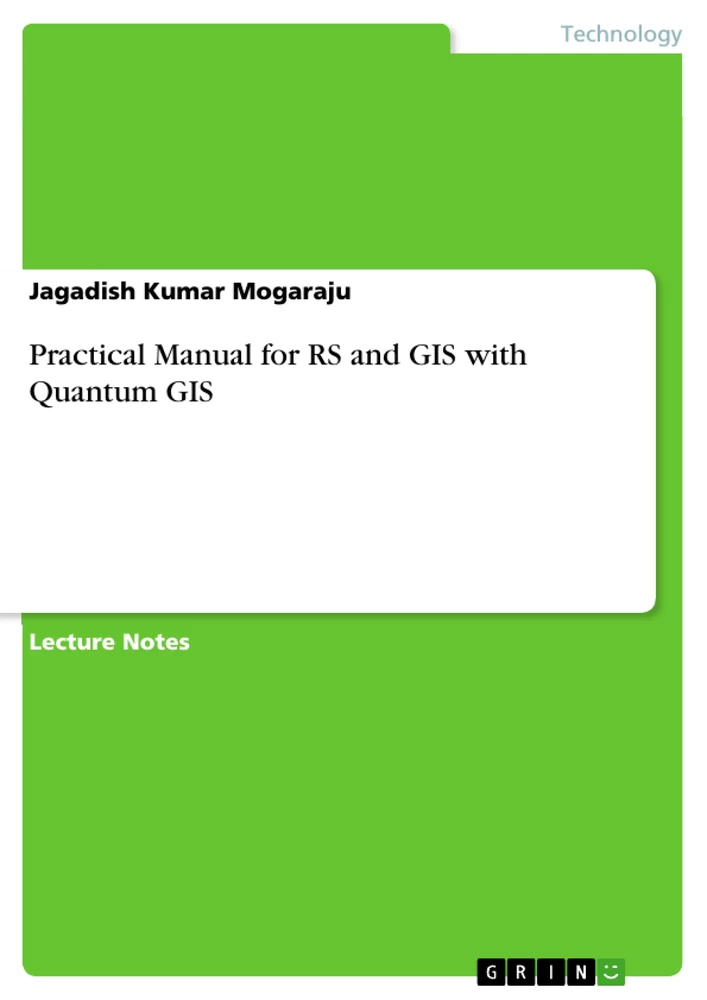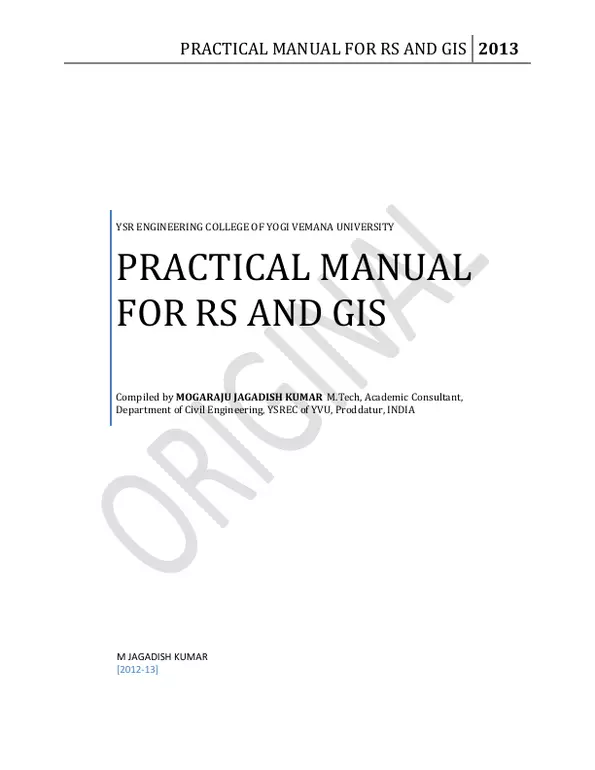Georeferencing is the process of assigning real-world coordinates to each pixel of the raster. These coordinates are obtained by doing field surveys - collecting coordinates with a GPS device for few easily identifiable features in the image or map. In case of digitize scanned maps, the coordinates can be obtained from the markings on the map image itself. Using these sample coordinates or GCPs (Ground Control Points), the image is warped and made to fit within the chosen coordinate system.
Inhaltsverzeichnis (Table of Contents)
- Georeferencing of Toposheet
- Digitization of Toposheets Using Point Feature
Zielsetzung und Themenschwerpunkte (Objectives and Key Themes)
This manual provides a practical guide to georeferencing and digitizing toposheets using Quantum GIS software. It aims to equip users with the fundamental skills and procedures for transforming analog data into digital formats for geographic information system (GIS) analysis.
- Georeferencing
- Digitizing
- Raster to Vector Conversion
- GIS Data Manipulation
- Practical Applications in Geospatial Analysis
Zusammenfassung der Kapitel (Chapter Summaries)
Georeferencing of Toposheet
This chapter outlines the process of georeferencing a toposheet using Quantum GIS. It covers the definition of georeferencing, the collection of ground control points (GCPs), and the application of appropriate transformation methods. The chapter guides users through the software interface, step-by-step, to perform georeferencing tasks and save the output in a suitable format for further analysis.
Digitization of Toposheets Using Point Feature
This chapter focuses on digitizing toposheets using point features in Quantum GIS. It introduces various digitizing techniques, from manual to automated methods, and explores the advantages and limitations of each approach. Users are guided through the process of creating a new shapefile layer, adding point features, and saving the output in a printable format.
Schlüsselwörter (Keywords)
This manual focuses on geospatial data analysis, particularly georeferencing and digitizing toposheets. Key terms include Quantum GIS, georeferencing, ground control points, transformation methods, digitizing, point features, raster to vector conversion, and GIS data manipulation.
- Arbeit zitieren
- Jagadish Kumar Mogaraju (Autor:in), 2013, Practical Manual for RS and GIS with Quantum GIS, München, GRIN Verlag, https://www.grin.com/document/267283