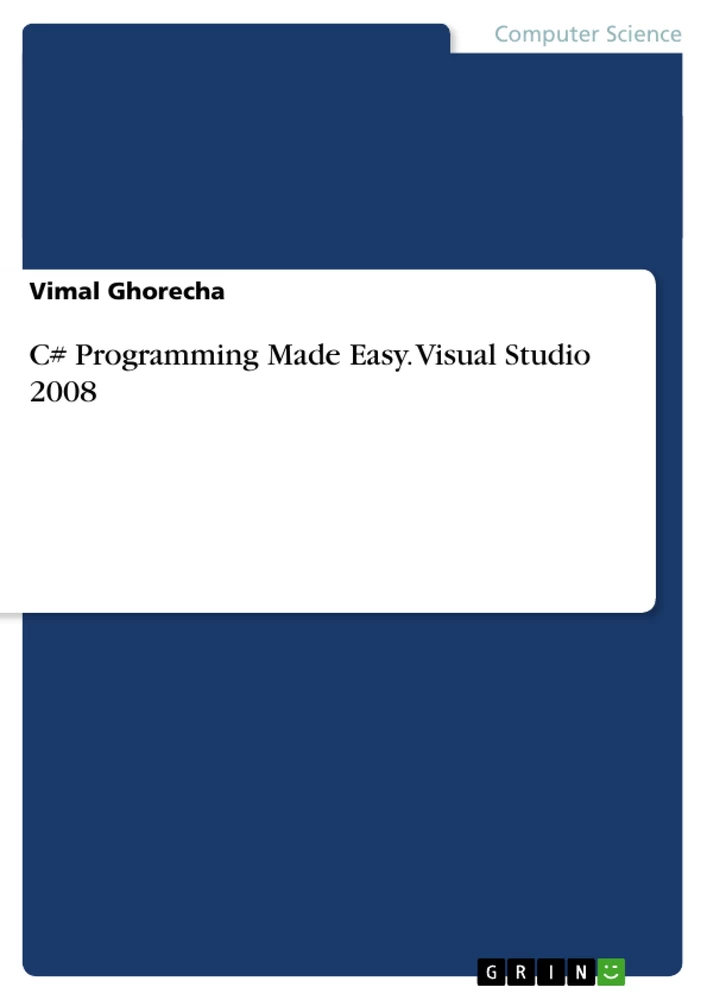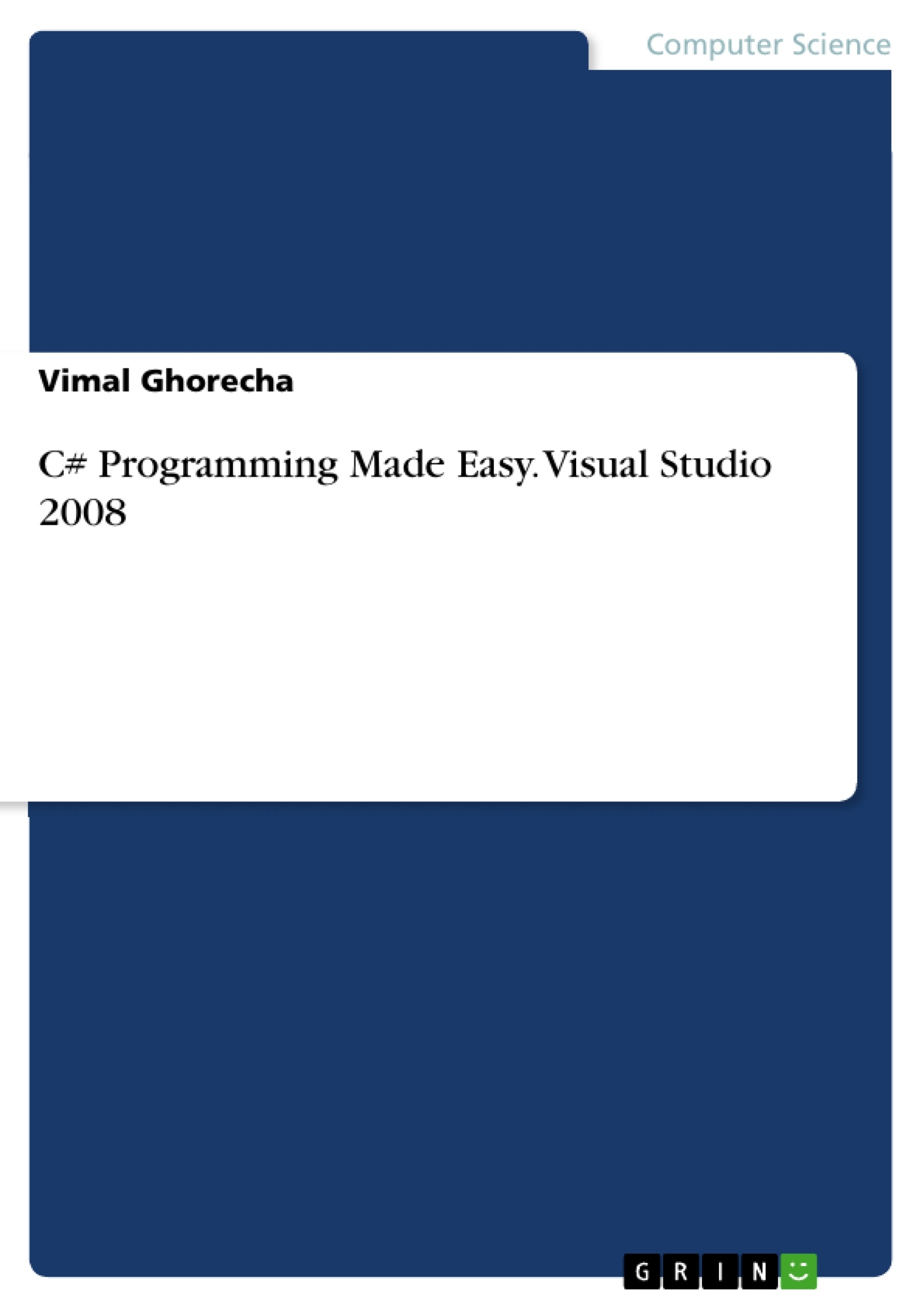This book covers basic knowledge of C#.NET programming. Every chapter covers easy content with different aspect. Learning with this book is really easy.
Table of Contents
- Chapter 1: Introduction to Visual Studio 2008
- Introduction to the Visual Studio Development System
- Rapid Application Development
- Breakthrough User Experience
- Effective Team Collaboration
- Use the Microsoft .NET Framework 3.5
- What's New in 2008
- Feature Highlights
- Visual Studio Editions with Features
- Introduction to the IDE (Visual C#)
Objectives and Key Themes
This text aims to provide a user-friendly introduction to C# programming within the Visual Studio 2008 environment. It focuses on facilitating rapid application development and leveraging the features of the .NET Framework 3.5 to build modern, efficient applications.
- Visual Studio 2008 IDE and its features
- Rapid application development techniques using Visual Studio
- Leveraging the .NET Framework 3.5 for enhanced application development
- Building applications for various platforms (web, Windows, etc.)
- Team collaboration and development process improvements
Chapter Summaries
Chapter 1: Introduction to Visual Studio 2008: This chapter provides a comprehensive overview of Visual Studio 2008, highlighting its advanced development tools, debugging capabilities, database functionality, and innovative features designed for rapid application creation across diverse platforms. It emphasizes enhancements in visual designers for .NET Framework 3.5, web development tools, and language improvements that accelerate development with various data types. The chapter details how Visual Studio 2008 empowers developers to build compelling, AJAX-enabled web applications, taking advantage of client-side and server-side frameworks for seamless integration with back-end data providers and modern browsers. The discussion also covers the integration of Microsoft Language Integrated Query (LINQ) for easier data analysis and manipulation, the ability to target multiple .NET Framework versions (2.0, 3.0, and 3.5) within the same environment, and the facilitation of team collaboration through improved tools for integrating database professionals and graphic designers into the development process. The chapter underscores the .NET Framework 3.5's role in creating connected applications and reducing development time by providing pre-fabricated software components. It concludes by outlining significant new features of Visual Studio 2008 such as enhanced AJAX support, improved design surfaces, LINQ integration, multi-version .NET Framework targeting, and integrated unit testing capabilities, culminating in a detailed comparison of the various editions of Visual Studio and their functionalities.
Introduction to the IDE (Visual C#): This chapter delves into the Visual C# Integrated Development Environment (IDE), explaining its collection of development tools presented through a unified user interface. It details tools common to other Visual Studio languages and those unique to Visual C#, such as the C# compiler. The chapter offers a guided tour of essential Visual C# tools within the IDE, covering various stages of the development process. It emphasizes key tools and windows like the Code Editor, C# compiler, Visual Studio debugger, Toolbox and Designer for UI creation, Solution Explorer for project management, Project Designer for configuration settings, Class View for code navigation, Properties Window for control configuration, Object Browser for viewing available methods and classes, and Document Explorer for accessing documentation. The chapter elucidates how these tools are accessible through windows, menus, property pages, and wizards within the IDE, and provides a visual representation of the basic IDE layout, explaining the functionality of the Code Editor, Windows Forms Designer, Toolbox, Solution Explorer, and Properties window, along with the method of switching between code and design views.
Keywords
C#, Visual Studio 2008, .NET Framework 3.5, Rapid Application Development, AJAX, LINQ, Web Development, Windows Forms, IDE, Debugging, Team Collaboration, Microsoft Language Integrated Query.
Visual Studio 2008 and C# Programming: A Comprehensive Language Preview - FAQ
What is this document about?
This document provides a comprehensive preview of a text introducing C# programming within the Visual Studio 2008 environment. It includes the table of contents, objectives and key themes, chapter summaries, and keywords.
What are the main topics covered in the text?
The text focuses on providing a user-friendly introduction to C# programming within Visual Studio 2008, emphasizing rapid application development and leveraging the .NET Framework 3.5. Key topics include the Visual Studio 2008 IDE and its features, rapid application development techniques, utilizing the .NET Framework 3.5, building applications for various platforms (web, Windows), and team collaboration.
What does the introduction to Visual Studio 2008 cover?
The introduction to Visual Studio 2008 provides a comprehensive overview of its advanced development tools, debugging capabilities, database functionality, and innovative features for rapid application creation. It highlights enhancements in visual designers for .NET Framework 3.5, web development tools, language improvements, AJAX support, LINQ integration, multi-version .NET Framework targeting, and integrated unit testing. It also details the different editions of Visual Studio and their features.
What is covered in the introduction to the Visual C# IDE?
The introduction to the Visual C# IDE details its collection of development tools presented through a unified user interface. It guides users through essential tools like the Code Editor, C# compiler, debugger, Toolbox and Designer, Solution Explorer, Project Designer, Class View, Properties Window, Object Browser, and Document Explorer. It explains how to navigate and use these tools within the IDE and shows the basic IDE layout.
What are the key features of Visual Studio 2008 highlighted in the text?
Key features highlighted include advanced development tools, debugging capabilities, database functionality, enhanced visual designers for .NET Framework 3.5, web development tools, language improvements, AJAX support, LINQ integration, multi-version .NET Framework targeting, and integrated unit testing capabilities. The text also emphasizes improved team collaboration tools.
What is the role of the .NET Framework 3.5?
The .NET Framework 3.5 plays a crucial role in enabling rapid application development by providing pre-fabricated software components and enhancing application functionality. Its use is emphasized throughout the text for building modern and efficient applications.
What are the key technologies and concepts mentioned?
Key technologies and concepts include C#, Visual Studio 2008, .NET Framework 3.5, Rapid Application Development, AJAX, LINQ, Web Development, Windows Forms, IDE, Debugging, and Team Collaboration.
What types of applications can be built using the techniques described?
The text describes building applications for various platforms, including web applications and Windows Forms applications.
Who is the target audience for this text?
The target audience is individuals seeking a user-friendly introduction to C# programming within the Visual Studio 2008 environment.
Where can I find more information?
The provided preview gives a comprehensive overview. The full text would provide detailed instructions and examples.
- Arbeit zitieren
- Vimal Ghorecha (Autor:in), 2013, C# Programming Made Easy. Visual Studio 2008, München, GRIN Verlag, https://www.grin.com/document/274606